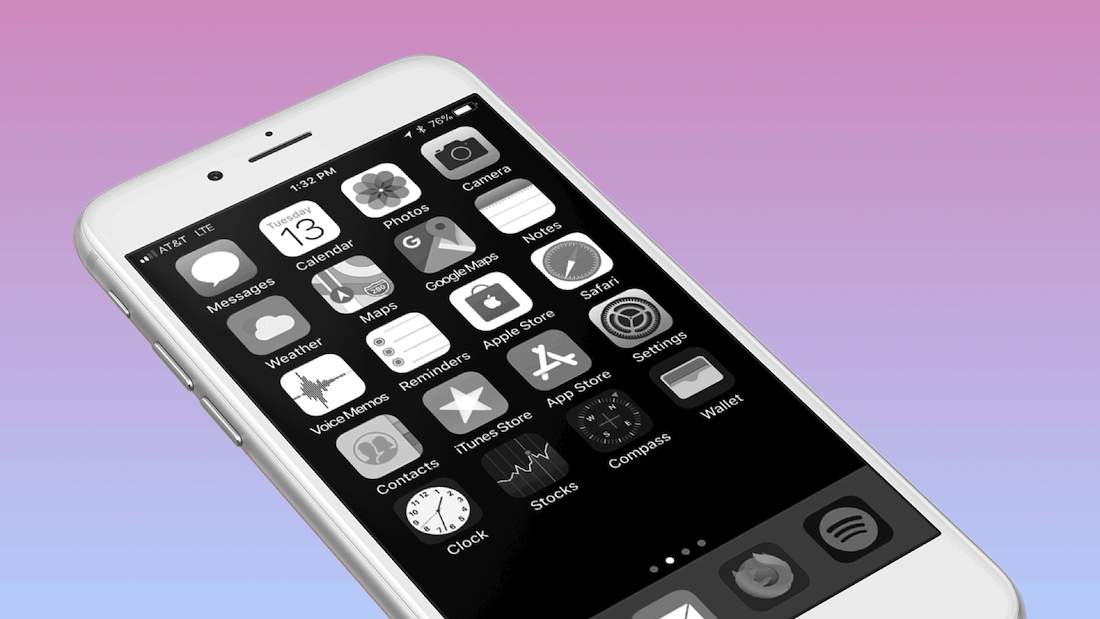One of the productivity changes I added to my phone recently is enabling color filters and an accessibility shortcut. Triple pressing the home button now turns my phone’s screen from color to black and white.
Why do this? It turns out a lot of the visual fun of using a device is gone when there’s no color. Who knew? My screen time went down significantly after making this change. It’s easier to focus on the phone as a tool instead of the phone being a distraction.
Switching back to color is as simple as triple clicking the home button. (Note: My phone has a physical home button. There are other workarounds for those who don’t have a physical button.)
Here’s how to set it up:
- Go to Settings > Accessibility > Display & Text Size > Color Filters. Enable color filters and choose Greyscale from the list.
- Go back to Settings > Accessibility and select Accessibility Shortcut, then select Color Filters. When you triple click the home button, the grayscale color filter will be enabled or disabled.
HT to the Center for Humane Tech and Megan Holstein for the inspiration.