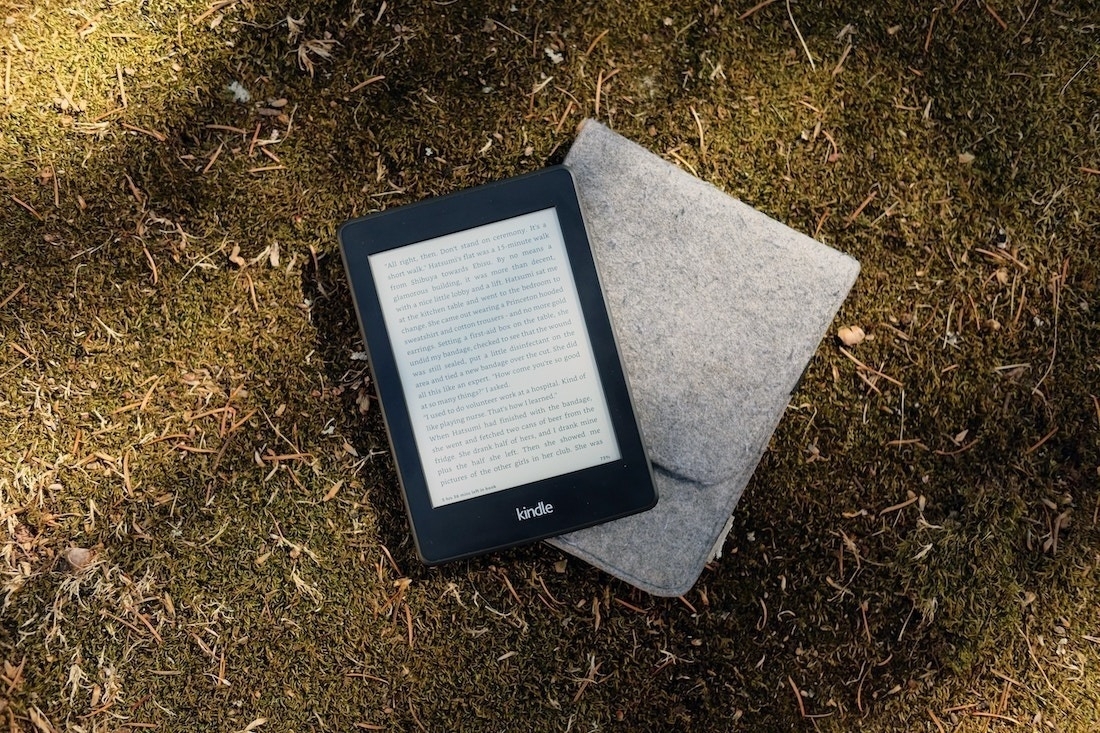I love to read blogs. There are so many amazing resources available online on so many topics. When I decided to cut back my device time as much as possible, this was the first thing I missed. I wanted the knowledge available on websites, but available to read in a non-screen medium.
The simplest solution is to print everything. I don’t want to do that. It’s cost prohibitive in the long term and very wasteful.
I dug out my scarred but still functional Kindle Keyboard. This old war horse has been with me a long time. It doesn’t have a backlight or a touchscreen. This is probably as close to paper as I can get without paper.
Next I needed to figure out how to get blog content on the Kindle in a sane way. I know there are browser extensions to send web pages to Kindle. If this were just for a few articles that would work. However, I read a lot. My Kindle would quickly be full of individual articles, making books difficult to find on it.
The workflow I landed on has three steps.
Find Content
I use the RSS feed service Feedly to bring in content from the blogs I like. I’ve never needed anything beyond Feedly’s free tier. I skim through and anything I see that looks worth a read is sent to Instapaper.
Compile Content
Instapaper has been around a long time. It’s a nice way to collect articles and gives options for tagging, searching, and taking notes. I use Instapaper’s “Send to Kindle” feature to compile all the articles from Feedly into an ebook and send to my Kindle once per day. This is a feature of Instapaper Premium which costs $2.99/month.
There are several settings you can use to control the amount of articles sent to Kindle. I set the minimum size to 10 articles. If there are fewer than than in Instapaper they won’t be sent. Instapaper has nice browser extensions so you can add interesting articles to your feed as well.
Each morning I go into Instapaper and archive the articles that have been sent to Kindle. I’ve adjusted the send to Kindle settings a few times to get them dialed in. I love that Instapaper compiles articles into a book that has navigation shortcuts like commercial ebooks have, with a table of contents and the ability to skip between articles using the buttons on the Kindle.
Reading Content
This is the fun part. :) Each digest of articles sent from Instapaper is dated. This is helpful so you can tell them apart. Amazon sees these as personal documents. If you’re familiar with the way Kindles handle content that will help you find the digests on Amazon.com if you ever need to. On the Kindle I delete each digest after reading it. This keeps things uncluttered. If I ever want to go back and redownload it’s available in the Personal Documents section of my Amazon account. All articles are available in my Instapaper account as well in the Archive section.
There are other methods to do this. Calibre, the free ebook software, has an RSS feed feature and a way to send content to Kindles. Pocket also has a similar “send to Kindle” function. I’ve used Instapaper for many years and enjoy their app design so that’s what I went with.