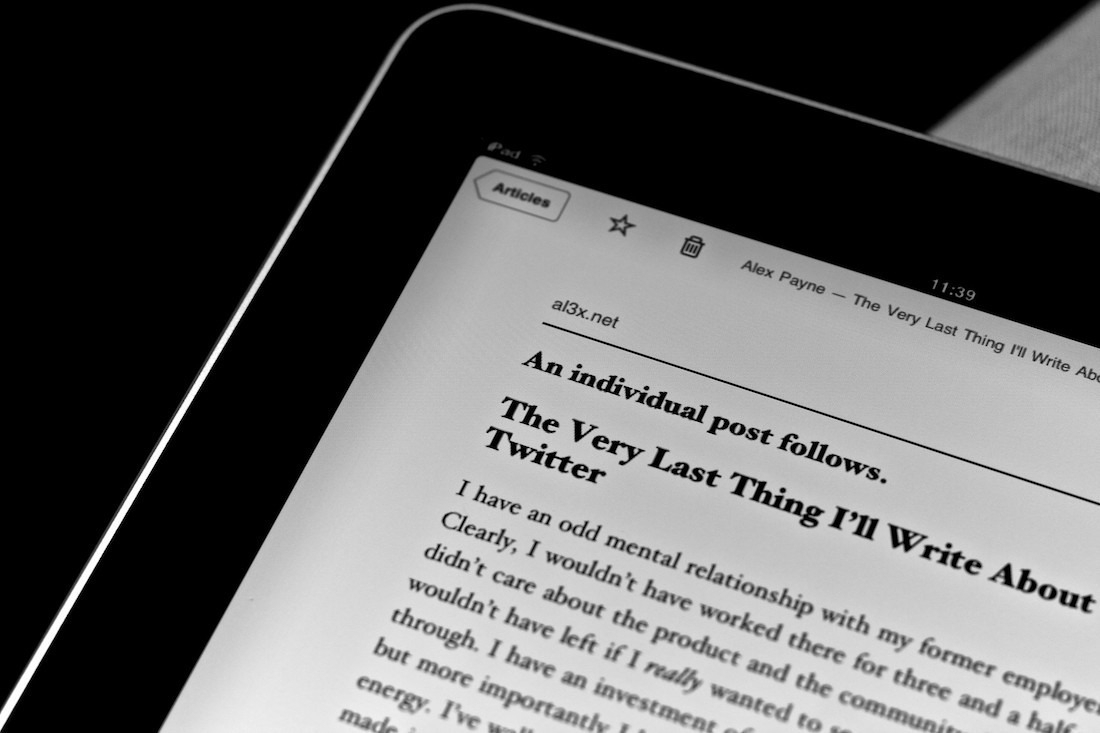I’ve recently started a program that involves a lot of online reading. I deeply dislike reading in a web browser. Here’s what I do when I have a lot of web-based reading to do.
The Problem
Reading in a web browser is a pain. There are ads, popups, sidebars, and a whole list of other things that take away from the content itself. It’s also an inflexible format as far as the reader’s ability to customize the reading experience.
My Solution
Use a service like Instapaper or Pocket to save the articles. This has several advantages:
- Articles are available offline
- Articles can be read on a computer, phone, or tablet
- Only the article content is saved, so there’s no sidebar content or other elements of the webpage to distract or take up space on the screen
- Text size and color scheme is easily adjustable
- You can highlight and take notes as you read
Both Instapaper and Pocket have free and paid versions. The features they offer in the paid tier can be nice, but they aren’t necessary if you simply want to gather your reading materials one place and keep track of them. I’ve been using Instapaper for quite a few years so that’s my first choice, but Pocket seems to be a good piece of software too. (I have no formal relationship with either service.)
Instapaper - https://www.instapaper.com/
Pocket - https://getpocket.com/
A Quick How To
After you create an account with one of these services, the first thing you should do is install their browser extension or bookmarklet. This gives you a button that you can click to save an article to your account.
How to save to Instapaper - https://www.instapaper.com/save
How to save to Pocket - https://help.getpocket.com/article/895-how-to-save-to-pocket-overview
I open all of the articles I need to read in different browser tabs. Then I go to each tab and click the Instapaper extension so that the article will be saved to my Instapaper account. I then go to Instapaper and double check that all the articles appear there. My last step is creating a folder in Instapaper so I can put all the articles together. (This is optional but helps me keep organized.)
I prefer reading on a tablet or phone to reading on a computer. The mobile apps for both services are very good and give a nice environment for reading.
Other Alternatives
If you use Safari, either on an iPhone, iPad, or browser on a computer, you can use the Reading List function. It’s similar to Instapaper or Pocket, though with fewer features.
If you want to print articles or save as a PDF, try the Mercury Reader Chrome extension first - https://mercury.postlight.com/reader/. This gives you a clean version of the article without any sidebar, ads, or other distractions. You can then print or save as a PDF. This is also a nicer way to read articles in your browser. If you’re on Safari there’s a built in version of this called Reader View.